Printing Kiosk Available For Students
A printing kiosk has been installed outside of Building 200 and is now available for use by any student requiring access to printing services. The kiosk gives students the option to print directly from home with documents placed in a queue or print using a USB flash drive. The printer offers both black and white or color printing.
“The printing kiosk is available to students with convenient access right outside of Building 200 between the Cadena Cultural Center and Student Center,” said Co Ho, manager of Academic Computing Technologies.
When the campus closed last March due to the pandemic, students lost access to printers at the college. The kiosk was installed outdoors after learning from student-leaders in Associated Students that printing was still required in some classes. If students come to campus to use the kiosk, they must wear a mask and adhere to six feet of social distancing.
The kiosk is operated by ePRINTit Secure Cloud Solutions and will require students to use a myGateway ID and password to access printing services from home and/or at the kiosk. Students will also be provided with $5 of printing credit. A credit card can be used to add funds from home once the $5 has been exhausted.
To use the printing kiosk, follow these instructions or download a pdf of the instructions:
From off campus:
- Login to https://fullcoll.ePRINTit.com using a myGateway 8-digit student ID and password.
- Upload the file in the supported formats: .pdf, .doc(x), .xls(x), .ppt(x), .txt, .html, .rtf, .jpg, .gif, .png, .tif, .bmp (password protected documents cannot be processed).
- All new students are furnished with $5 balance to get started with free printing. Each page cost is $0.10 for B&W and $0.90 for color. The student can add funds to their balance from home using a credit card.
Come to campus, and go to the kiosk in front of Building 200:
- Login to the kiosk with myGateway 8-digit student ID and password using the touch screen.
- Select the file to print.
- Select the appropriate B&W or color mode.
- Click on “print” and “done”.
- Pick up the printouts on the slot on the bottom of the Kiosk.
Additional ways to use the ePRINTit system are:
- Store your document on a USB Device (memory stick/thumb drive) and take it to a print kiosk.
- Upload a print job to your ePRINTit cloud account via the print driver. This driver is available to download for Windows or Mac when logging in to https://fullcoll.ePRINTit.com
- Use the ePRINTit smartphone app, available in the Apple App Store or the Google Play Store. Then upload your document after logging to the FullColl organization.
A generic pictorial user guide for this service is available here.
To report any problems with the Kiosk, students may contact the ACT Help Desk at helpdesk@fullcoll.edu or may contact ePRINTit at 1-877-494-0222 or support@eprintit.com.